Getting stuck at the Linux Mint initramfs prompt can be frustrating, but the fix is usually quick and simple.
Symptom: Linux Mint initramfs prompt appears after booting computer. This can also occur on Ubuntu Linux and other distributions. A BusyBox Ubuntu built-in shell (ash) screen with initramfs prompt displays after switching on Linux Mint PC as shown in the image below. The computer does not boot up properly and instead of going straight to the login screen, drops through to a initramfs command line prompt.

The BusyBox initramfs prompt suggests entering ‘help’ for a list of built-in commands. When help is entered, the commands are listed as shown in the above image.
Table of Contents
- Linux Mint initramfs Prompt at Boot Problem
- Linux Mint initramfs Prompt Solution
- FAQ: Linux Mint initramfs Prompt at Boot
- Why am I seeing the (initramfs) prompt when I boot Linux Mint?
- I don’t see fsck in the list of available commands. Can I still use it?
- What does -y mean in the fsck command?
- What if I don’t know which device is my Linux partition?
- I get an error saying fsck: not found. What now?
- The system freezes when I type exit or help. What should I do?
- Why does this keep happening after I boot into Windows or after an update?
- What is the safe sequence of commands to fix the issue from the initramfs prompt?
- It says “No IRQ handler for vector” or “No IRQs found” after reboot. What does that mean?
- Can this issue be prevented in the future?
- What if I’m using LVM or encrypted partitions?
- I fixed the issue but it keeps coming back. Why?
- Will running fsck harm my data?
- My system is in “read-only” mode. What now?
- What does “Attempted to kill init” mean?
- I’m using a VM and this happened after a crash. Can I still fix it?
- I need to prefix exec to run commands. Is that normal?
- Should I reinstall Linux Mint to fix this?
- References for Understanding initramfs and Boot Recovery
Linux Mint initramfs Prompt at Boot Problem
Originally the problem described above in the introduction happened to me twice, both on Linux Mint 18.3 computers. Both times it happened after upgrading the Linux kernel using the Linux Mint Update Manager. Firstly it occurred on a dedicated Linux Mint laptop and then again on Linux Mint 18.3 MATE (Sylvia) running in a virtual machine. I decided to blog the solution so that I would have quick access to it if it happens again. I hope that it helps you too.
This same problem occurred in later Linux Mint installations several times over the years, after the initial two times described above. I referred back to this blog post several times to fix the problem, and always managed to get the Linux Mint computer to boot up properly.
Linux Mint initramfs Prompt Solution
The solution below works when Linux Mint or Ubuntu drops through to the (initramfs) prompt after updating the Linux kernel. I have also used this solution on newer Linux Mint versions. There may be other instances where it does not work. Three commands must be run at the BusyBox command prompt.
1. Run the exit Command
First enter exit at the initramfs prompt.
(initramfs) exitAfter typing exit and pressing the Enter key, the following appears at the prompt. The information displayed will be different for different computers.
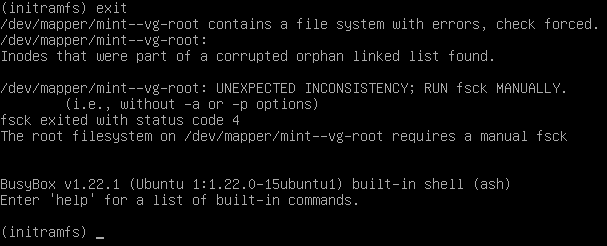
Take note of the path of the file system from the above image and shown below. Your root file system name will probably be different, so use the information displayed on your system, which is used in the next command.
The root filesystem on /dev/mapper/mint--vg-root requires a manual fsck2. Run the fsck Command
Use the fsck command with the file system path determined above. This is in the following format.
fsck <your file system path> -yFor the above example this is entered at the initramfs prompt as shown below. Be sure to use your file system path as determined above instead and end with the -y switch.
fsck /dev/mapper/mint--vg-root -yWhen the fsck command runs after entering it as above, it fixes the system. Text scrolls on the screen while it is busy.
If the
fsckcommand doesn’t run as expected, try prefixing it withexec, as shown in the following example.
exec fsck /dev/mapper/mint--vg-root -yNote: If
fsckdoesn’t work or isn’t available, you can try usinge2fsckdirectly:
e2fsck -y /dev/mapper/mint--vg-root
This is the underlying tool used for ext-based filesystems like ext4.
3. Run the reboot Command
Finally enter the reboot command at the (initramfs) command prompt.
rebootThis reboots the computer to the Linux Mint login prompt. Everything should now be working properly again.
Tip: If
rebootdoes not work after runningfsck, try enteringexitinstead. This can trigger the system to retry the boot process, which may now succeed if the filesystem has been repaired.
FAQ: Linux Mint initramfs Prompt at Boot
Why am I seeing the (initramfs) prompt when I boot Linux Mint?
This usually means the boot process failed because the root filesystem is corrupted, inaccessible, or wasn’t mounted correctly. Common causes include improper shutdowns, disk errors, BIOS issues, or dual-boot conflicts.
I don’t see fsck in the list of available commands. Can I still use it?
Yes. Even if fsck isn’t listed when you type help, you can still try running it. Use fsck -y /dev/sdX# (replace sdX# with your root partition). The system may still recognize and run it.
What does -y mean in the fsck command?
The -y flag tells fsck to automatically answer “yes” to all prompts. This is useful for non-interactive recovery, but you may skip it if you prefer to manually approve each fix.
What if I don’t know which device is my Linux partition?
Try running ls /dev/ or fdisk -l to list disk partitions. If that doesn’t work, you may try typical names like /dev/sda1, /dev/sda2, or /dev/mapper/.... Running fsck on the wrong partition generally won’t harm your data.
I get an error saying fsck: not found. What now?
Some users report this, especially on older Linux Mint versions. It might indicate a missing or broken initramfs environment. You may need to boot from a Live USB and run fsck from there.
The system freezes when I type exit or help. What should I do?
This may be caused by severe filesystem issues or memory errors. Try using a Live USB to check and repair your disk using GParted or by running fsck from the terminal there.
Why does this keep happening after I boot into Windows or after an update?
Windows Fast Startup or hibernation can lock the filesystem, causing Linux to see it as “dirty.” Disable Fast Startup in Windows. Updates may also corrupt the filesystem if interrupted.
What is the safe sequence of commands to fix the issue from the initramfs prompt?
- Run
ls /dev/orfdisk -l(if available) - Identify your Linux root partition (e.g.,
/dev/sda1) - Run
fsck -y /dev/sda1 - After it finishes, type
rebootorexit
It says “No IRQ handler for vector” or “No IRQs found” after reboot. What does that mean?
These are usually BIOS or hardware-level issues and not directly related to initramfs. Resetting BIOS to defaults or updating BIOS firmware may help.
Can this issue be prevented in the future?
Yes.
- Always shut down properly.
- Disable Windows Fast Startup if dual-booting.
- Avoid abrupt power losses.
- Regularly run
fsckor usesmartctlto monitor disk health.
What if I’m using LVM or encrypted partitions?
You’ll need to use the correct mapper path, like /dev/mapper/mint--vg-root. Use ls /dev/mapper/ or vgdisplay/lvdisplay to locate it.
I fixed the issue but it keeps coming back. Why?
Persistent errors suggest failing hardware (e.g., hard disk or SSD) or a misconfigured system. Use SMART tools (smartctl) or boot from a Live USB to check your drive’s health. Consider backing up your data and replacing the drive if errors are found.
Will running fsck harm my data?
fsck attempts to repair corrupted filesystems. While it’s generally safe, there is always a slight risk of data loss if the corruption is severe. Always back up important data when possible.
My system is in “read-only” mode. What now?
This usually happens when Linux detects filesystem inconsistencies. Rebooting to initramfs and running fsck on the root partition often resolves it.
What does “Attempted to kill init” mean?
This message shows when the system fails to start the init process — usually due to an unmounted or unreadable root partition. A successful fsck and reboot typically resolve it.
I’m using a VM and this happened after a crash. Can I still fix it?
Yes. Boot the VM, enter the (initramfs) prompt, and run fsck on the virtual disk (e.g., /dev/sda1). Crashes often corrupt the virtual disk’s filesystem.
I need to prefix exec to run commands. Is that normal?
In some environments, especially minimal initramfs shells, certain commands require exec to execute properly. For example: exec fsck -y /dev/sda1.
Should I reinstall Linux Mint to fix this?
Not unless all other recovery attempts fail. Most cases can be fixed using fsck. Reinstallation should be your last resort.
References for Understanding initramfs and Boot Recovery
To dive deeper into the initramfs prompt, Linux boot issues, and filesystem recovery tools like fsck, explore these trusted resources from official Linux distributions and documentation:
Debian Wiki – Initramfs
Learn how initramfs works in Debian-based systems and what causes the initramfs prompt during boot.
https://wiki.debian.org/initramfs
Ubuntu Help – File System Troubleshooting
Official guide for recovering file systems using fsck and resolving boot issues in Ubuntu.
https://help.ubuntu.com/community/FileSystemTroubleshooting
Arch Wiki – fsck Command
A thorough explanation of how the fsck utility works, including options and examples for repairing damaged file systems.
https://wiki.archlinux.org/title/Fsck
Linux Mint Forums – Initramfs Support Threads
Community-sourced fixes and discussions about initramfs errors and recovery steps specific to Linux Mint users.
Search for initramfs on Linux Mint forums
Kernel.org – initramfs Documentation
Detailed initramfs documentation from the official Linux kernel. Useful for advanced users or developers.
What is initramfs?
fsck Manual Page
Official man page reference for fsck, the file system consistency check and repair tool.
https://linux.die.net/man/8/fsck
